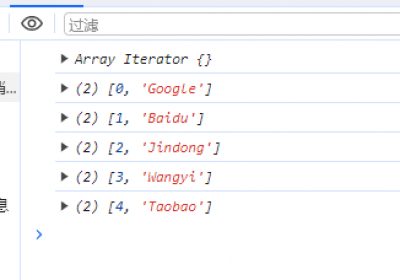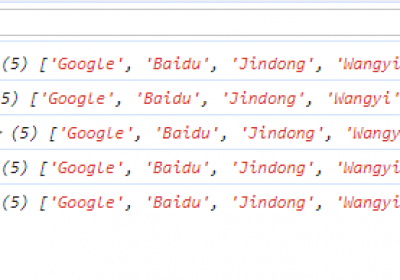一. qrcode.js和jquery.qrcode.js(带logo)
1. HTML
<div class='qrcode-box' id='qrcodeBox'>
<div class='title'>智慧城市</div>
<div id='qrcode' class='qrcode'></div>
</div>
<div class='btn-box'>
<button id='btn'>点击转为图片并下载</button>
</div>2. JS
<script src="./js/jquery.js"></script>
<script src="./js/qrcode.js"></script>
<script src="./js/utf.js"></script>
<script src="./js/jquery.qrcode.js" ></script>
<script>
function makeCode(url) {
$("#qrcode").qrcode({
render: "canvas",
text: url,
width : "256", //二维码的宽度
height : "256", //二维码的高度
background : "#ffffff", //二维码的后景色
foreground : "#000000", //二维码的前景色
src: '../img/logo.png' //二维码中间的图片
});
}
function createQrcode() {
var url = ''; //链接地址
makeCode(url);
}
window.onload = function() {
createQrcode();
}
</script>3. 效果
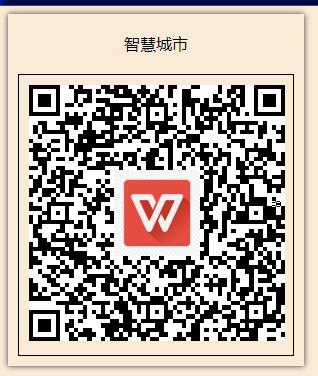
二. QRcode
1. JS
<script src="https://cdn.bootcdn.net/ajax/libs/qrcodejs/1.0.0/qrcode.min.js"></script>
<script>
// 设置参数方式
var qrcode = new QRCode('qrcode', {
text: '', //链接地址
width: 256,
height: 256,
colorDark : '#000000',
colorLight : '#ffffff',
correctLevel : QRCode.CorrectLevel.H
});
</script>2. 效果
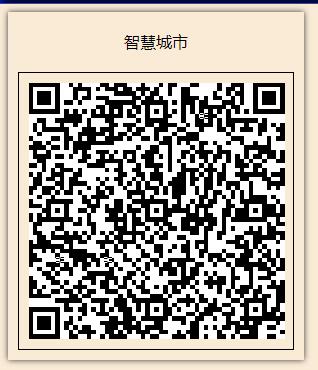
三. 将生成的二维码转图片保存
// 引入js
<script src="./js/bluebird.js"></script>
<script src="./js/html2canvas.min.js"></script>
<script>
// canvas生成图片
$("#btn").on("click", function() {
var getPixelRatio = function(context) { // 获取设备的PixelRatio
var backingStore = context.backingStorePixelRatio ||
context.webkitBackingStorePixelRatio ||
context.mozBackingStorePixelRatio ||
context.msBackingStorePixelRatio ||
context.oBackingStorePixelRatio ||
context.backingStorePixelRatio || 0.5;
return (window.devicePixelRatio || 0.5) / backingStore;
};
//生成的图片名称
var imgName = "智慧城市.jpg";
var shareContent = document.getElementById("qrcodeBox");
var width = shareContent.offsetWidth;
var height = shareContent.offsetHeight;
var canvas = document.createElement("canvas");
var context = canvas.getContext('2d');
//将canvas的容器扩大PixelRatio倍,再将画布缩放,将图像放大PixelRatio倍。
var scale = getPixelRatio(context);
canvas.width = width * scale;
canvas.height = height * scale;
canvas.style.width = width + 'px';
canvas.style.height = height + 'px';
context.scale(scale, scale);
var opts = {
scale: scale,
canvas: canvas,
width: width,
height: height,
dpi: window.devicePixelRatio
};
html2canvas(shareContent, opts).then(function(canvas) {
context.imageSmoothingEnabled = false;
context.webkitImageSmoothingEnabled = false;
context.msImageSmoothingEnabled = false;
context.imageSmoothingEnabled = false;
var dataUrl = canvas.toDataURL('image/jpeg', 1.0);
dataURIToBlob(imgName, dataUrl, callback);
});
});
// edited from https://developer.mozilla.org/en-US/docs/Web/API/HTMLCanvasElement/toBlob#Polyfill
var dataURIToBlob = function(imgName, dataURI, callback) {
var binStr = atob(dataURI.split(',')[1]),
len = binStr.length,
arr = new Uint8Array(len);
for (var i = 0; i < len; i++) {
arr[i] = binStr.charCodeAt(i);
}
callback(imgName, new Blob([arr]));
}
var callback = function(imgName, blob) {
var triggerDownload = $("<a>")
.attr("href",URL.createObjectURL(blob))
.attr("download", imgName).appendTo("body")
.on("click", function() {
if (navigator.msSaveBlob) {
return navigator.msSaveBlob(blob, imgName);
}
});
triggerDownload[0].click();
triggerDownload.remove();
};
</script>注:代码GitHub地址:https://github.com/gaozhiming111/work_demo/tree/master/demo-001